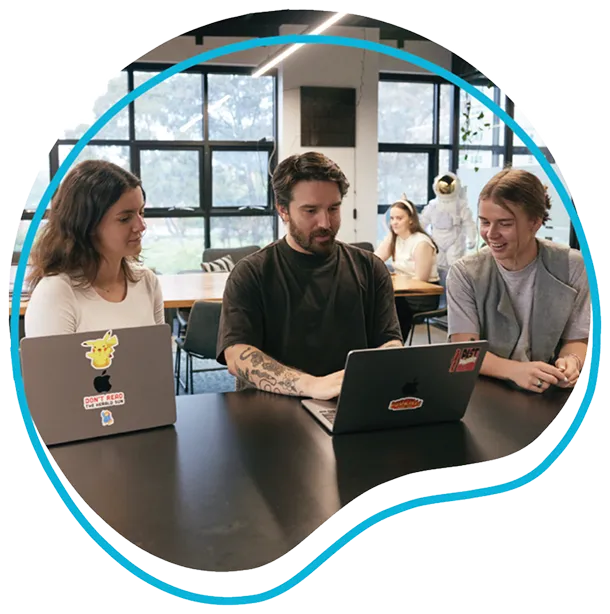The most common Shopify technical issues and how to fix them
Shopify Technical SEO Issues and Solutions
Fixing and overcoming
Running an eCommerce business will always have its own set of challenges, and eCommerce sites on Shopify are no exception. With over 500,000 active Shopify sites generating more than 40 billion in revenue as of July 2020* Shopify is undeniably an eCommerce platform to reckon with. It's simple to set up and its suitability for online stores makes it incredibly appealing for small businesses.
Like any platform however, Shopify has its limitations, and for those users wanting to optimise their Shopify site for SEO, here are some technical problems to be aware of, and how to work around them!
What we will cover in this piece is:
- De-indexing pages in Shopify
- Issues with the sitemap /pages not indexing in Google
- Forced Shopify URL Structure
- Shopify won’t let me redirect a page?
- Make sure your myshopify.com domain isn’t being indexed by Google
De-indexing pages in Shopify
Shopify has locked the robots.txt page, so you can’t edit this as you would on another platform. If you don’t want pages to get indexed in Shopify, you can change this by editing the <head> section of a page in your stores theme.liquid file. You’ll need to add code to deindex a specific page, or if you want to reindex a certain type of page eg: one that contains a certain tag, or other feature.
To reindex a specific page, use the following code in the theme.liquid layout file.
{% if handle contains 'page-handle-you-want-to-exclude' %}
<meta name="robots" content="noindex">
{% endif %}
Replace the page-handle-you-want-to-exclude with the page handle.
Issues with the sitemap /pages not indexing in Google
Shopify automatically generates a dynamic .xml sitemap for your site. A dynamic sitemap means it updates automatically when you create, delete or redirect a webpage. If you are finding you are having problems getting a page indexed, it may be that Google hasn’t crawled this section of your website. By submitting your sitemap, you can force a crawl.
Why does this matter?
Think of a sitemap as a quick and easy way for Google to understand the structure of your site. The easier you make it for Google to understand your site, the better it is for you and your business.
You can find yours by visiting https://yourdomain.com/sitemap.xml. It should look something like this. Each of your Shopify’s site subsections /sitemap_pages, /sitemap_blogs, will have another URL which has all the pages or blogs that appear in that category.

Now, Google should find and crawl your sitemap, regardless of whether or not you submit it to your Google Search Console. However we always recommend that you submit your sitemap, because again, the easier we can make things for Google, the better! Submit this sitemap through Google Search Console. Once you’ve verified your site head to Sitemaps which appears under Index on the left hand side.
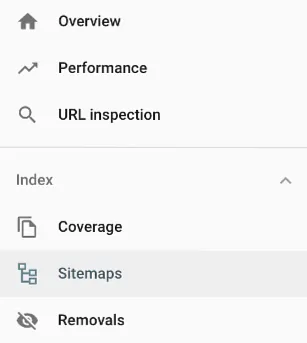
Navigate to the sitemap, and then add in your Shopify sitemap URL. All you need to add is the main URL (https://yourdomain.com/sitemap.xml) and Google will crawl all of the sitemaps for each category.
Common Problem: For whatever reason, one of the subsections won’t appear in your Google Search Console. To fix this, submit that sitemap URL separately again. You can check to see if any of your subsections haven’t been crawled correctly by clicking on the submitted sitemap, like the image below, and seeing which URLs have been discovered.
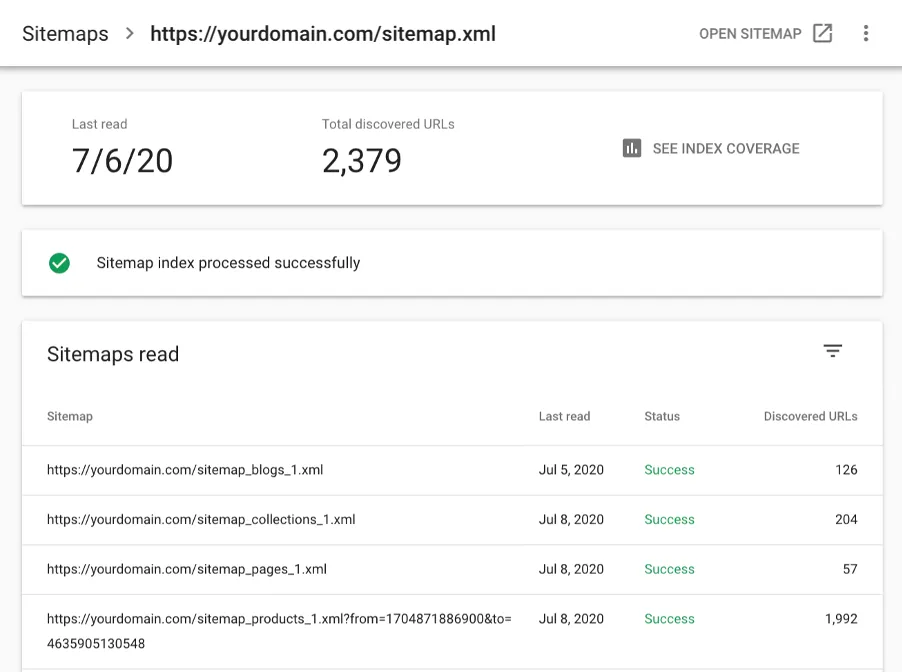
Forced Shopify URL Structure
Shopify sites are structured in a particular way, and for many people this isn’t going to be a huge deal.
Every webpage created on a Shopify site will have a folder that you can’t alter or control. If you like to get very specific about how you name and organise the URLs, this may not be for you.
- your-domain.com/collections/antique-dolls
- your-domain.com/blogs/best-antique-dolls
- your-domain.com/products/antique-maryjane-doll
- your-domain.com/pages/faqs
So Shopify won’t let me redirect a page?
You can’t redirect a page that still exists in your Shopify backend. For example, if you want to change the URL slug of a collection, Shopify will automatically give you a box to tick that says "Create a URL redirect for 'old collection page name”→'new collection page name”
Why does this matter?
We always want Google to be able to understand your site structure as quickly, and easily as possible. As a part of this, what you want to ensure is that it’s very clear WHICH page (collection, product etc) should be appearing. So we don’t want to have a ton of empty, obsolete /collection pages still floating around being indexed if they aren’t providing value for your site.
For example, let’s say you sell antique dolls;
In the process, you originally have created four /collections for your types of dolls.
- /collections/girls-antique-dolls
- /collections/boys-antique-dolls
- /collections/adult-antique-dolls
- /collections/child-antique-dolls
After some time however, you realise what people are actually interested in is the fact they are antique and realise you want to consolidate all these collections into the one /collections/antique-dolls.
You have two options:
Option 1
Rename one of these collections (and redirect the original), and then manually delete all the others. Then head to the left hand menu >> Navigation >> URL Redirects and add in the URL slugs of the freshly deleted collections
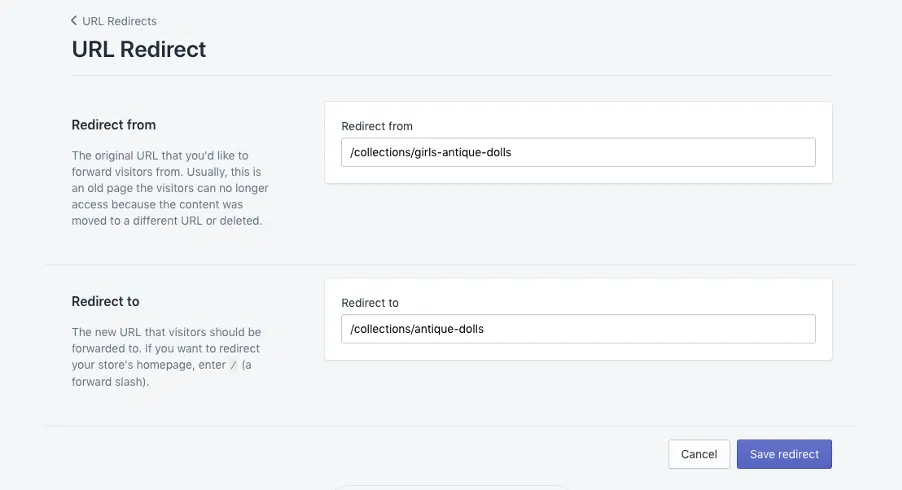
Option 2
Create an entirely new collection, then manually delete all four collections, then go to the left hand menu >> Navigation >> URL Redirects and add in the URL slugs of the freshly deleted collections.
Make sure your MyShopify Domain isn’t being indexed by Google
Every Shopify store comes with a default myshopify domain, which will appear as your-store-name.myshopify.com. You use this name to log in to your store. You can also check what yours is by looking at the URL for your site when you’re logged in.

When you add your custom domain for your store, you need to set your primary domain in Shopify’s backend. When you do this, ensure that the option “Traffic from all your domains redirects to this primary domain” is enabled.
Manually check you don’t have any myshopify pages indexed
Do a site search in google for your myshopify domain to check there are no indexed pages. To do this go to Google and enter site: your-store-name.myshopify.com
Simply entering site:myshopify.com returns over millions of results!
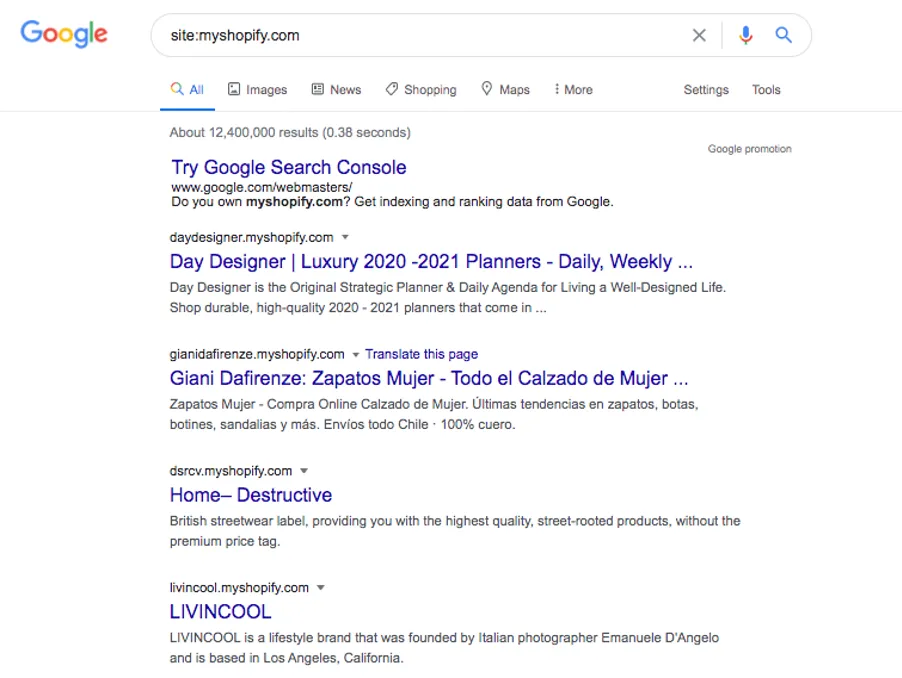
I’ve enabled redirection to my primary Shopify domain, but I still have indexed myshopify pages?
If you’re still finding you have indexed pages, the next step is to check your internal links. If you’ve linked from say a blog post to a collection, and it was prior to adding your primary domain, Shopify creates the link using the myshopify.com URL instead. These need to be removed and updated to the correct domain.
Final thoughts
Like every platform, Shopify has some limitations both function wise, and technically.
That said, it is a fantastic platform on the whole and one that we can work within the limitations to ensure that a website performs at its peak.
Knowing these little quirks and how to fix them will put you one step ahead - and make you much more successful.